This guide provides step-by-step instructions for installing and using AISK.CHAT.
Prerequisites #
Before installing AISK.CHAT, ensure your system meets these requirements:
- WordPress 5.0+
- WooCommerce 5.0+ (if using e-commerce features)
- PHP 7.4+
- MySQL 5.6+
- SSL certificate (required for secure communications)
Step 1: AISK.CHAT Plugin Installation #
The free version of AISK.CHAT is available on the WordPress plugin repository. You can install it in two ways:
The easy way:
- Go to your WordPress Dashboard.
- Navigate to Plugins > Add New Plugin and type in “AISK.CHAT” in the search field.
- Find Easy Video Reviews in the list and click on “Install Now“.
The classic way:
- Go to our plugin directory on WordPress.org.
- Download the Zip file containing the latest version of our plugin.
- Navigate to WordPress Dashboard > Plugins > Add New Plugin and click on Upload Plugin at the top left corner of your screen.
- Select the downloaded file to install the plugin.
Once the installation is complete, activate the plugin to active your API key.
Step 2: Add API Credentials #
Configure your API keys and general settings.
OpenAI API Key #
Generate your API key at https://platform.openai.com/api-keys

Login or Sign up for it
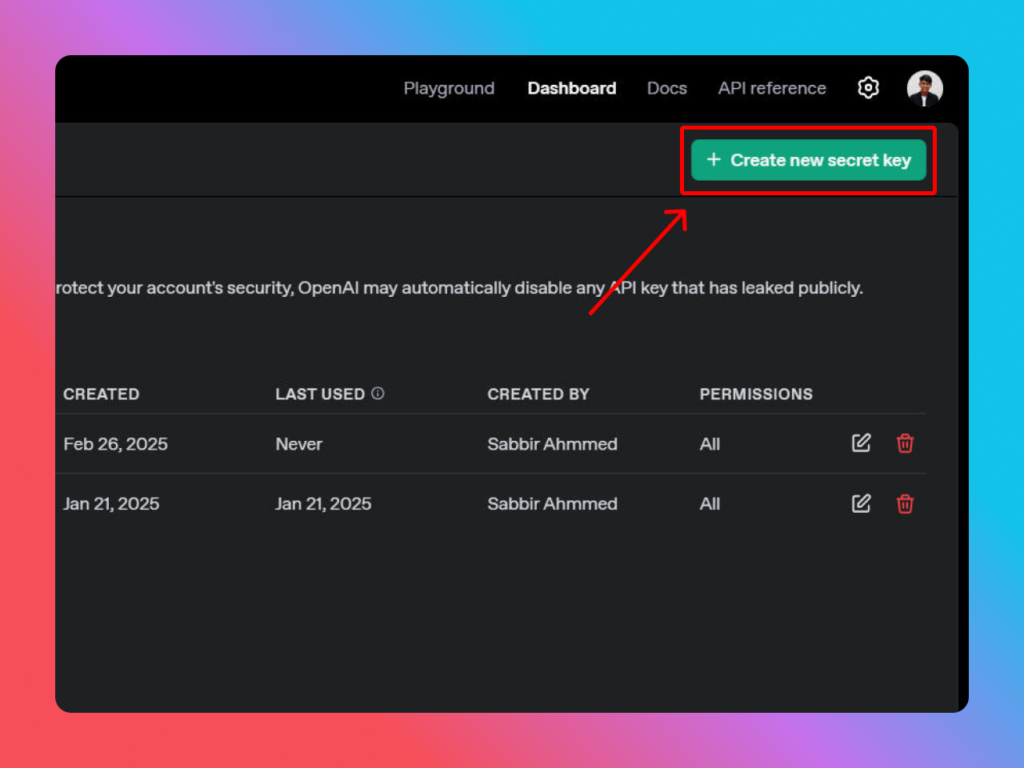
Create a new secret key
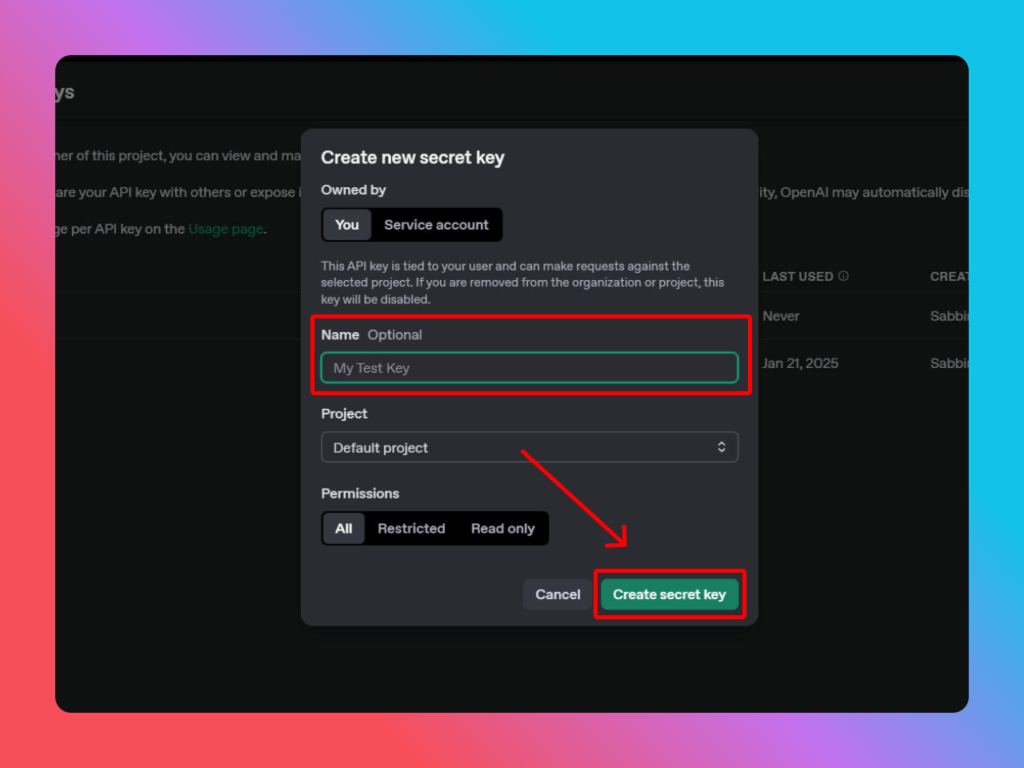
Add Name (Optional)
Select Project (Optional)
Create secret key
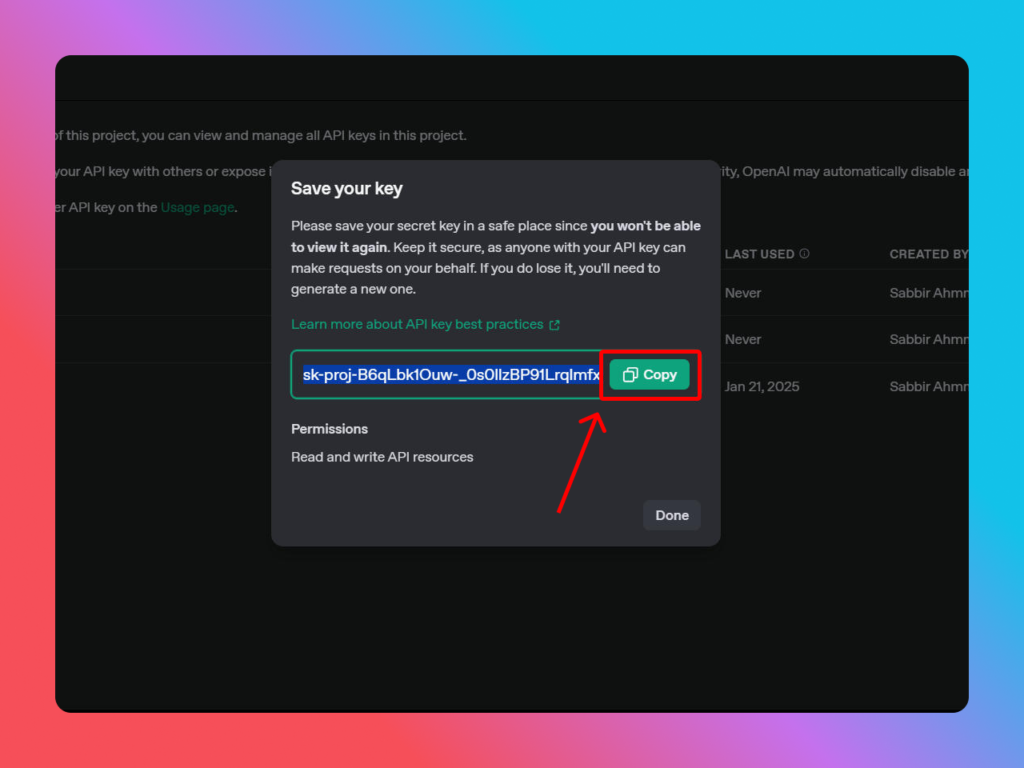
Copy your “OpenAI API KEY“
Step 3: Enabled WooCommerce Integration AISK.CHAT Settings (if you want) #
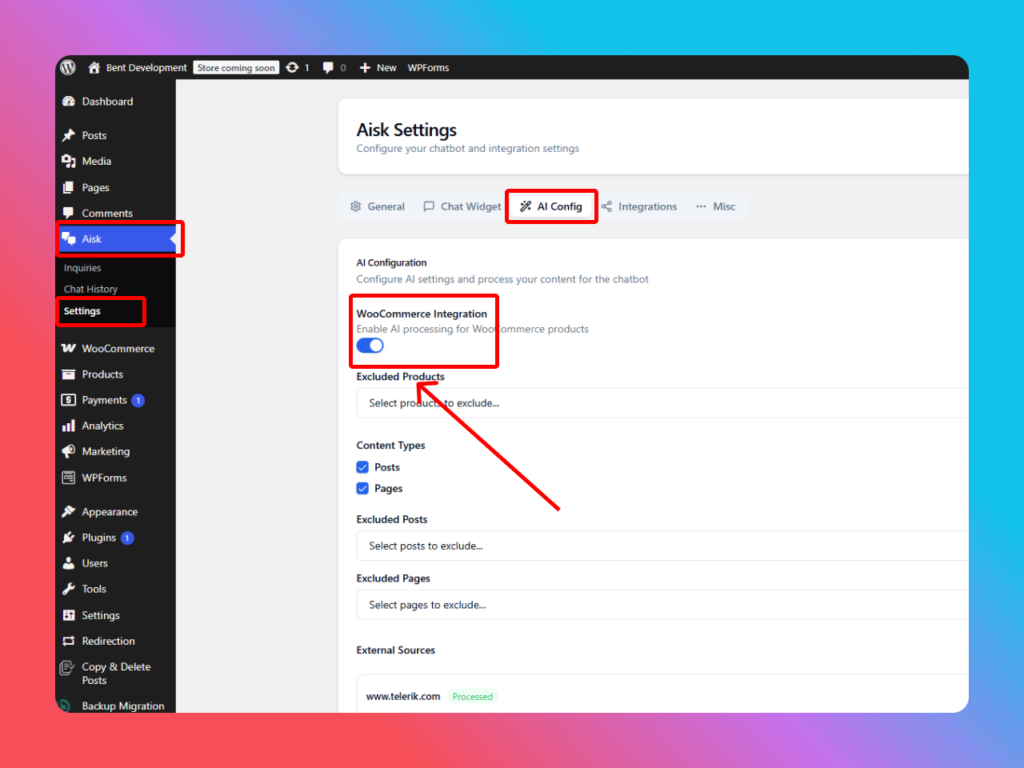
- In WordPress admin, go to AISK.CHAT > Settings
- Navigate to Integrations > AI Config
- Enable AI processing for WooCommerce products “WooCommerce Integration”
- Save the settings
Support #
If you need help:
- Check our FAQ section
- Contact support through our website
- Visit our documentation portal
- Join our community forum
Remember to regularly monitor your bot’s performance and update its knowledge base as needed.

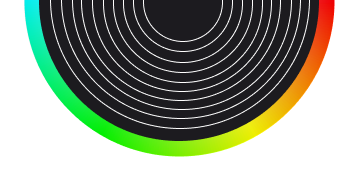





Leave a Reply